What is JIRA?
Imagine you’re part of a software development team working on a new feature for an app. The project has multiple moving parts. Each developer is responsible for a different component, QA needs to test each part, and product managers need to keep track of deadlines. Things can quickly become chaotic without a clear way to assign tasks and track progress.
This is where project management tools like JIRA come in. Such tools take care of instances that could lead to things falling through the cracks, like features overlapping or bugs getting missed.
In this post, we’ll explore JIRA’s value and features and explain why it has become a go-to solution for development teams worldwide.
What is JIRA?
JIRA, developed by Atlassian, is one of the most widely used tools in software development, especially in Agile environments. It allows teams to not only track bugs and tasks but also plan sprints, manage workflows, and generate reports that give insight into the project’s health.
JIRA was first released in 2002 as an application to help manage development progress and bugs. But look at it now! It’s being used by various teams, such as IT, HR, Marketing, and Legal, for its comprehensive project management capabilities.

Key Components of JIRA
You will work with the following components within the JIRA ecosystem. Here’s a guide on understanding what they are meant for and how to use them.
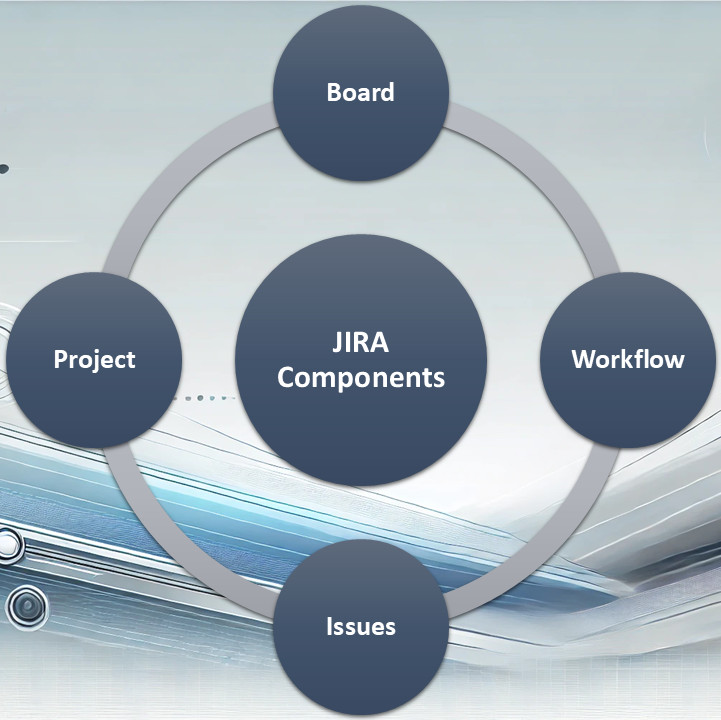
JIRA Project
JIRA Projects serve as containers for your work. They provide a structured way to organize and manage tasks, bugs, and other issues related to a specific initiative. It is a flexible framework for teams to collaborate on.
Key Features and Benefits of JIRA Projects
- Project management: Create and manage projects with customizable settings and configurations.
- Issue tracking: Track tasks, bugs, and defects within a project’s scope.
- Workflows: Define the stages of work and create custom workflows to match your team’s processes.
- Permissions: Control access to projects and manage user permissions to ensure data security.
- Reporting: Generate reports and dashboards to monitor project progress, identify bottlenecks, and make data-driven decisions.
- Integration: Connect projects with other JIRA features such as boards, sprints and backlogs for a comprehensive project management solution.
Project Settings and Configuration
- Project type: Choose from different project types, such as Scrum and Kanban.
- Issue types: Define the types of issues that can be created within the project (e.g., tasks, bugs, stories).
- Workflows: Create custom workflows to define the stages of work and the transitions between them.
- Permissions: Assign permissions to different user groups or individuals to control access to the project.
- Fields: Customize the fields that appear on issues to capture relevant information.
Components of JIRA Projects
Every project in JIRA shares common elements that help teams manage their workflow efficiently.
- Issue types: Issues are the building blocks of a project in JIRA. Each issue represents a task, bug, user story, or feature, depending on the project type.
- Workflows: Workflows define the lifecycle of an issue within a project, from creation to completion.
- Permissions: JIRA Projects are controlled by a permissions scheme that dictates who can view, edit, comment or transition issues in the project.
- Custom fields: Projects in JIRA allow the creation of custom fields to capture additional information on issues.
Reporting in JIRA Projects
Each project in JIRA has built-in reporting features that help teams monitor progress and productivity. Custom reports can also be created to track specific project metrics, depending on the team’s needs.
Using JIRA Projects Effectively
- Choose the right project type: Select a project type that aligns with your team’s methodology (e.g., Scrum, Kanban).
- Configure settings: Customize project settings to match your team’s needs.
- Define relevant issue types: Create issue types that accurately represent the different kinds of work within the project.
- Establish a clear workflow: Define the stages of work and create a workflow that reflects your team’s process.
- Assign tasks and responsibilities: Clearly assign tasks to team members based on their skills and availability.
- Track progress: Use boards, sprints and reports to monitor project progress.
- Collaborate: Use comments, assignments, and mentions to communicate and coordinate with team members.
JIRA Board
Boards in JIRA are essential tools for managing and visualizing work in progress, especially in Agile frameworks like Scrum and Kanban. They provide teams with an interactive and visual way to track and manage tasks. They help Agile teams monitor tasks across different stages, from backlog creation to final completion.
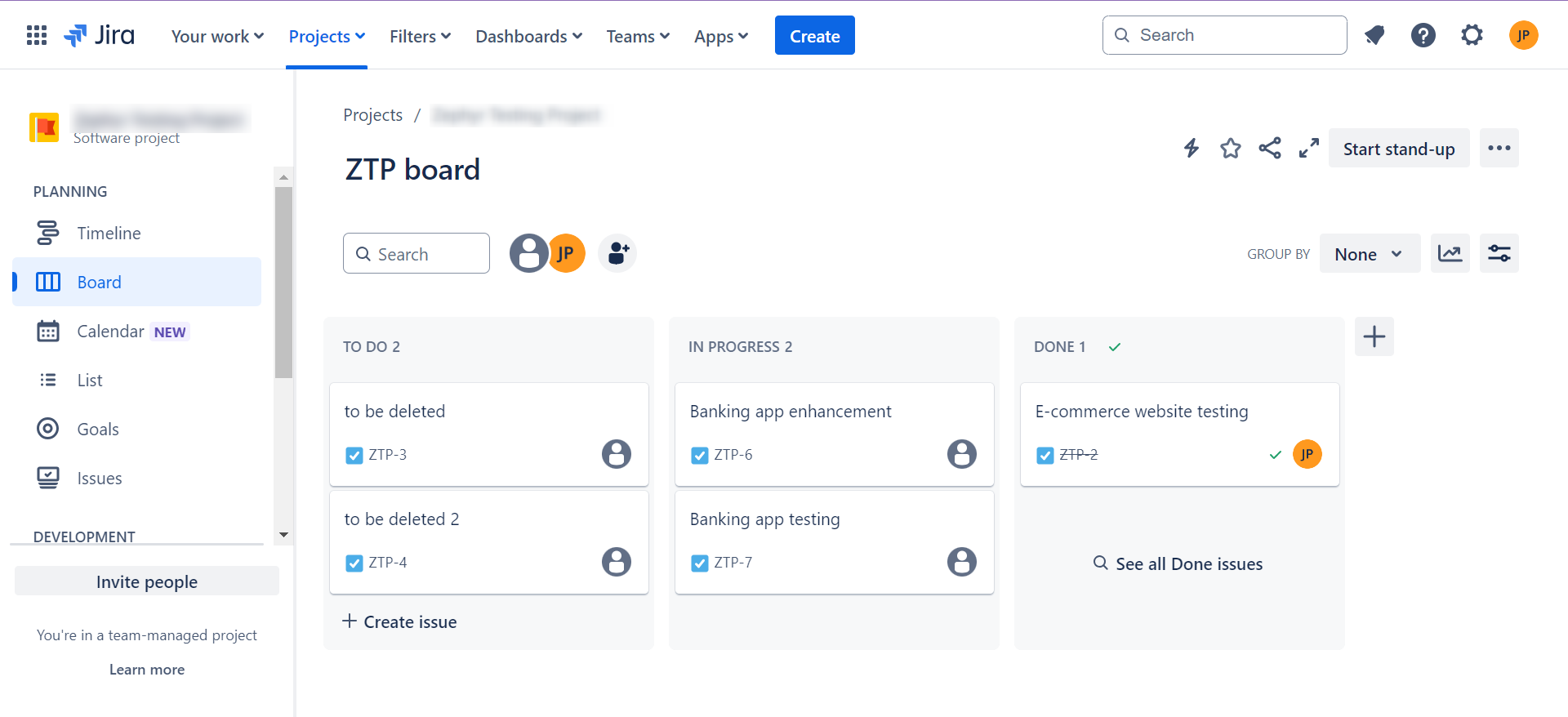
Key Features and Benefits of JIRA Boards
- Workflow visualization: Clearly see the flow of work through different stages or columns.
- Task management: Create, assign and track the status of tasks (issues).
- Prioritization: Organize tasks based on importance or urgency using swimlanes or labels.
- Collaboration: Foster teamwork and communication by assigning tasks to team members and adding comments.
- Customization: Tailor boards to your specific needs and preferences. This involves tweaking column names, swimlanes, and issue types.
- Integration: Connect boards with other JIRA features, such as sprints, backlogs, and reports for a comprehensive project management solution.
Types of Boards in JIRA
JIRA primarily offers two types of boards, each aligned with a specific Agile methodology.
Scrum Boards: Scrum boards are used to manage sprints (short iterations of work) that focus on completing a fixed amount of work in a time-boxed period (typically 1–4 weeks).
- Key Features:
- Sprint backlog: The work planned for the current sprint, based on team capacity and priority.
- Active sprint view: Tasks are moved across statuses (e.g., To Do, In Progress, Done) as they are worked on.
- Burn-down chart: Visualizes the progress toward completing the sprint, showing how much work is remaining and if the team is on track.
- Sprint planning: Scrum boards assist in sprint planning meetings by showing all the tasks and their estimates (in story points or hours). This allows the team to decide what can realistically be achieved in the sprint.
Kanban Boards: Kanban boards are designed for teams that prefer a continuous flow of work rather than working in time-boxed sprints. Work items are pulled from the backlog as capacity allows without a fixed end date.
- Key Features:
- Work-in-progress (WIP) limits: Kanban boards typically have WIP limits to ensure that the team doesn’t take on too much work at once.
- Continuous flow: New tasks are added to the board as they come in, and team members pick up tasks as they finish current work.
- Cumulative flow diagrams: Visualizes the flow of tasks through the board over time, helping teams spot bottlenecks and manage throughput.
- Cycle time: Tracks the time it takes for an issue to move through the workflow. This helps teams optimize the speed at which they complete tasks.
Structure of a JIRA Board
Whether Scrum or Kanban, most JIRA boards are structured similarly and consist of the following elements:
- Columns: Represent different stages or phases of work.
- Issues (Cards): Represent tasks or items that need to be completed.
- Swimlanes: Group issues based on criteria like priority, team or project.
- Labels: Categorize issues with tags for easier filtering and organization.
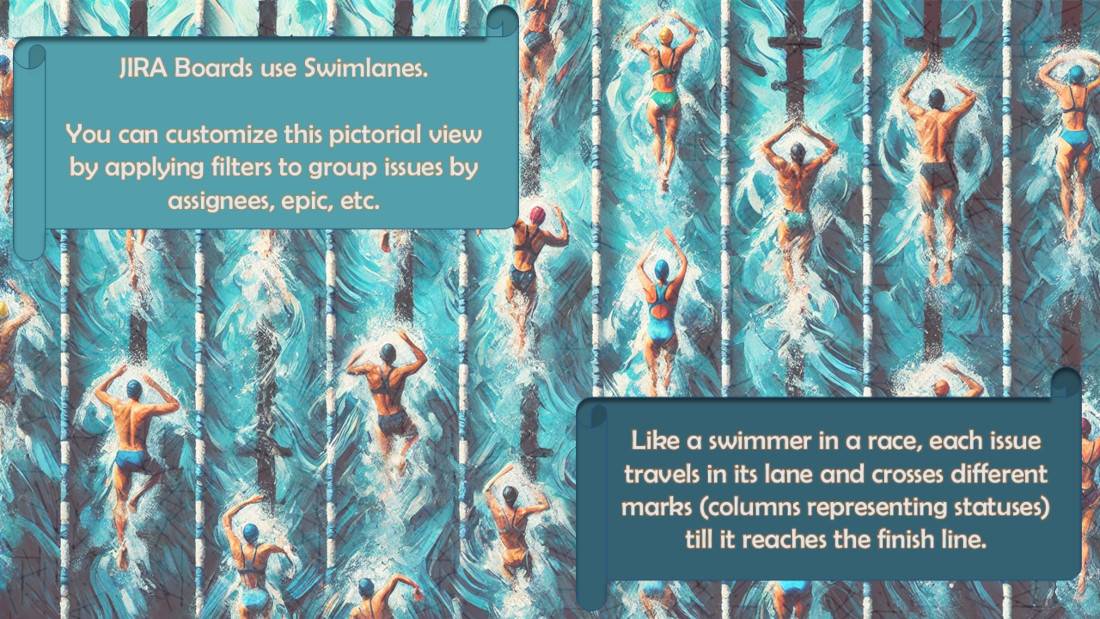
Using JIRA Boards Effectively
- Define your workflow: Clearly define the stages of work and create corresponding columns.
- Add issues: Create and assign issues to the appropriate columns.
- Prioritize tasks: Use swimlanes or labels to prioritize issues based on importance or urgency.
- Move issues: Update the status of issues by moving them from one column to another.
- Collaborate: Use comments, assignments, and mentions to communicate and coordinate with team members.
- Analyze data: Use JIRA’s reporting features to track progress, identify bottlenecks, and make data-driven decisions.
JIRA Issues
JIRA Issues are the fundamental units of work within a JIRA project. They represent tasks, bugs, defects, or any other item that needs to be tracked, managed, and resolved. Issues provide a structured way to organize and prioritize work, track progress, and ensure accountability.
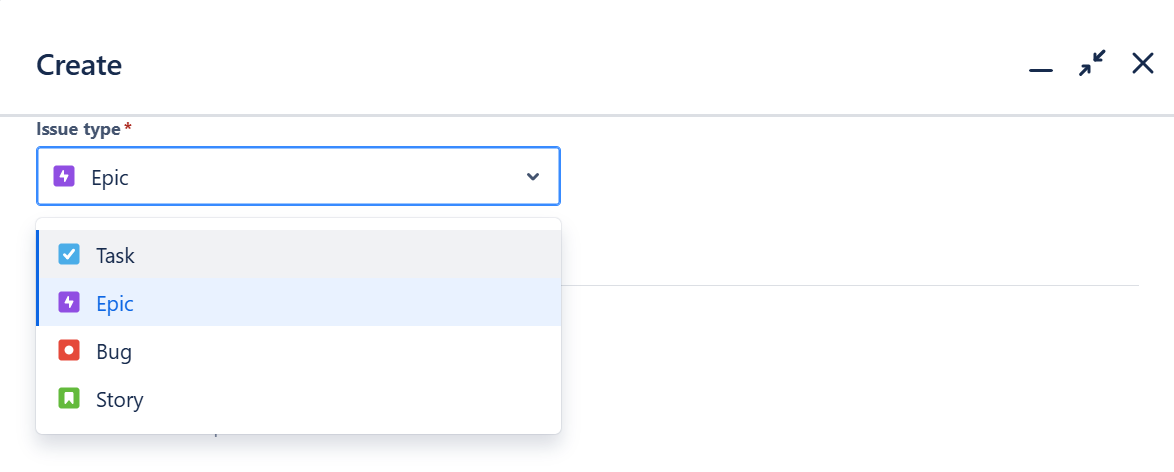
Types of Issues
While you can add custom issue types, here are the ones commonly seen.
- Epic: An epic is a large body of work that can be broken down into multiple smaller stories or tasks. It represents broader objectives that may span multiple sprints or releases.
- Story: A story is a feature or functionality from the perspective of the end-user. It’s typically part of Agile workflows like Scrum and Kanban and is aimed at delivering a small, incremental piece of business value.
- Task: A task represents a piece of work that needs to be done. It’s more generic than a story and doesn’t necessarily need to deliver end-user value.
- Sub-task: A sub-task is a smaller unit of work within a larger issue (typically a story or task). Sub-tasks are used to break down complex issues into manageable parts.
- Bug: A bug is an issue that represents a defect or problem with the software. It can refer to functional errors, UI problems, performance issues, etc.
Key Features and Benefits of JIRA Issues
- Issue tracking: Helps to create, assign and track the status of issues throughout their lifecycle.
- Prioritization: Assign priorities to issues to ensure that critical tasks are addressed first.
- Workflow management: Define the stages of work and move issues through the workflow as they progress.
- Collaboration: Use comments, assignments, and mentions to facilitate communication and teamwork.
- Customization: Customize issue fields to capture specific information relevant to your project.
- Integration: Connect issues with other JIRA features, such as boards, sprints, and reports for a comprehensive project management solution.
Issue Components
- Summary: A brief description of the issue.
- Description: A detailed explanation of the issue, including steps to reproduce and expected behavior.
- Status: The current state of the issue (e.g., To Do, In Progress, Done).
- Priority: The relative importance of the issue.
- Assignee: The team member responsible for resolving the issue.
- Due date: The target completion date for the issue.
- Labels: Tags used to categorize and filter issues.
- Comments: Notes, discussions, and updates related to the issue.
Creating and Managing Issues
Here’s the general workflow associated with issues.
- Create an issue: Provide a clear summary and description of the issue, along with relevant details.
- Assign the issue: Assign the issue to the appropriate team member.
- Set priority and due date: Assign a priority and due date to the issue.
- Add labels: Apply relevant labels to categorize and filter the issue.
- Track progress: Monitor the issue’s status and progress through the workflow.
- Collaborate: Use comments and assignments to communicate with team members and resolve the issue.
Using JIRA Issues Effectively
- Create clear and concise issue descriptions: Provide a clear and concise summary that accurately describes the issue. Include detailed steps to reproduce the issue, if applicable.
- Prioritize issues wisely: Assign priorities to issues based on their importance and urgency.
- Use relevant issue types and fields: Create issue types that accurately represent the different kinds of work within your project. Avoid creating too many issue types to keep your project organized.
- Assign issues to the right people: Assign issues to team members who have the necessary skills and experience. Consider workload and availability when assigning tasks.
- Set realistic due dates: Set achievable due dates for issues based on their complexity and dependencies. Consider factors such as team capacity and workload when setting deadlines.
JIRA Workflow
JIRA workflows define the stages or phases that issues pass through during their lifecycle within a project. They provide a visual representation of the workflow and help ensure consistency, efficiency, and accountability.
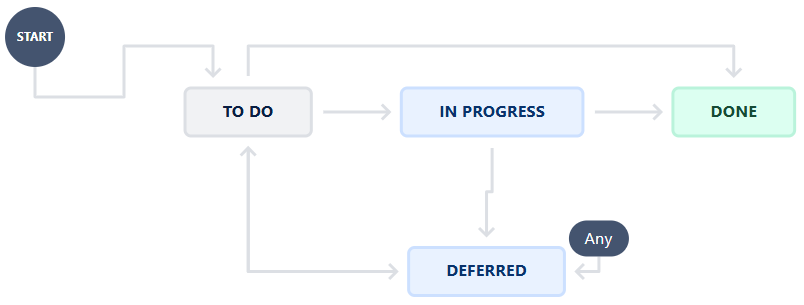
Key Features and Benefits of JIRA Workflows
- Workflow helps visualization: Clearly see the stages of work and the transitions between them.
- Process standardization: Ensures consistency and adherence to defined procedures.
- Automation: Automate transitions between stages based on specific conditions.
- Visibility: Track the progress of issues and identify bottlenecks.
- Flexibility: Customize workflows to match your team’s specific needs and project requirements.
- Integration: Connect workflows with other JIRA features, such as boards, sprints, and reports for a comprehensive project management solution.
Workflow Components
- Status: The current state of an issue (e.g., To Do, In Progress, Done).
- Transitions: The movement of an issue from one status to another.
- Conditions: Rules that determine whether a transition can be made.
- Validators: Checks that ensure data integrity and consistency.
- Post-functions: Actions that are performed after a transition is completed.
Creating and Managing Workflows
- Create a workflow: Define the stages of work and the transitions between them.
- Add conditions and validators: Specify the rules and checks that govern transitions.
- Configure post-functions: Automate actions that occur after transitions (e.g., sending notifications, updating fields).
- Assign the workflow: Assign the workflow to the appropriate project.
Best Practices for Workflows
- Keep workflows simple: Avoid overly complex workflows that can be difficult to understand and maintain.
- Use clear and concise status names: Choose descriptive names for statuses that clearly indicate the stage of work.
- Define clear transition conditions: Ensure that conditions are well-defined and easy to understand.
- Automate repetitive tasks: Use post-functions to automate tasks that are performed frequently.
- Regularly review and update workflows: As your project evolves, review and update your workflows to ensure they remain relevant and effective.
Reporting in JIRA
JIRA reporting provides a powerful way to analyze project data, track progress, identify trends, and make data-driven decisions. JIRA offers a variety of reporting features that allow you to create custom reports and dashboards tailored to your specific needs.
Types of Reports
Agile Reports (for Scrum and Kanban projects)
Agile reports in JIRA provide insights into the progress and efficiency of teams using Scrum and Kanban methodologies.
- Burndown chart: Shows the amount of work remaining in a sprint and helps teams assess whether they are on track to complete the sprint on time. Scrum teams use it to track progress toward sprint goals, adjusting scope or pace if necessary.
- Burnup chart: Displays the amount of work completed versus the total work planned in a sprint, highlighting scope changes. Helpful for tracking progress in projects where scope might change frequently and for identifying if more work was added or removed.
- Sprint report: Summarizes completed and incomplete issues in a sprint, helping teams understand their sprint performance. Useful for sprint retrospectives to evaluate which tasks were completed, which were not, and why.
- Velocity chart: Shows the average amount of work completed by a team over past sprints. This aids in capacity planning for future sprints. It also helps Scrum teams plan how much work to commit to in upcoming sprints based on historical performance.
- Cumulative Flow Diagram (CFD): Visualizes the flow of issues through different statuses (e.g., To Do, In Progress, Done) which helps teams spot bottlenecks. Commonly used by Kanban teams to analyze workflow stability and identify areas where work is piling up.
- Control chart: Shows cycle time (time taken to complete work) and helps teams analyze process consistency and efficiency. Ideal for Kanban teams to evaluate how quickly tasks are completed and identify process improvements.
Issue Analysis Reports
These reports provide a breakdown of issues by various attributes like assignee, priority or resolution.
- Created vs. resolved chart: Compares the number of issues created to the number of issues resolved over time which indicates if the team is keeping up with new work. Useful for tracking workload and team efficiency, especially in bug-heavy projects where new issues might arise frequently.
- Pie chart report: Visualizes the distribution of issues by a chosen field, such as assignee, priority, or status. Ideal for getting a quick overview of work distribution, identifying workload imbalances, and ensuring fair task allocation.
- Average age report: Displays the average age of unresolved issues, giving insight into how long tasks remain open. Useful for identifying aging issues or tickets that need prioritization.
- Resolution time report: Shows how long it takes to resolve issues, allowing teams to gauge the speed of problem-solving. Helps assess efficiency in handling issues and can indicate areas where delays occur.
- Time tracking report: Summarizes the time logged on each issue compared to the original estimate, showing if issues are completed on time. Useful for managing project timelines and understanding where time estimation accuracy could improve.
Service Desk Reports (for JIRA Service Management)
Service Desk reports focus on metrics important for customer support and IT service management.
- SLA success rate: Shows the percentage of requests resolved within the defined SLA (Service Level Agreement). It is essential for service teams to ensure they are meeting SLA commitments and customer expectations.
- Customer satisfaction (CSAT): Gathers feedback from customers on resolved requests, providing insight into service quality. Useful for measuring customer satisfaction and identifying areas for service improvement.
- Requests report: Provides an overview of the number and type of requests received, helping teams understand demand patterns. Helps allocate resources and manage service desk workload effectively.
- Workload report: Shows how many requests each agent or team member has assigned, helping balance the workload. Useful for managers to ensure no single team member is overburdened.
Dashboards for Customized Reporting
While JIRA offers pre-built reports, Dashboards allow teams to build custom reports by combining various Gadgets that visualize data in unique ways. Common gadgets used for reporting include:
- Filter results gadget: Shows a list of issues based on a saved filter, allowing teams to track specific subsets of issues (e.g., high-priority bugs).
- Created vs. resolved gadget: Displays a dynamic line chart showing how many issues are created versus resolved over a specified time frame.
- Pie chart gadget: Visualizes data based on any field, such as issue type or assignee, providing insights into work distribution.
- Two-dimensional filter statistics gadget: Shows data in a matrix format, useful for comparing two fields (e.g., issues by priority and assignee).
Dashboards can be shared across the team to provide a centralized, real-time view of key metrics and allow users to track progress or workload visually.
Advanced Reporting with JIRA Query Language (JQL)
JIRA Query Language (JQL) enables teams to create complex queries and filters, which can then be used in reports and dashboards.
- Using JQL for filters: JQL can filter issues based on attributes like status, assignee, priority, custom fields, and more. For example, a JQL filter like project = “Marketing” AND status = “In Progress” AND priority = “High” would show all high-priority tasks currently in progress for the Marketing project.
- Custom reports with JQL: After creating a JQL filter, it can be applied to various gadgets or reports to provide a tailored view of data for specific purposes (e.g., tracking overdue issues assigned to a particular team member).
Using JQL gives teams more control over their data and allows for highly customized and specific reporting.
Reporting Best Practices in JIRA
As good as reporting is, it can become overwhelming too quickly if one isn’t cautious. The intent of reports should be to give a quick overview. For that, you can consider these pointers.
- Identify the metrics that align with team goals
- Create role-based dashboards
- Use sprint reports to analyze performance
- Adjust future sprints based on insights
- Automate Reporting Where Possible
- Use JIRA Marketplace Add-ons for Enhanced Reporting
Integrations and Plugins in JIRA
JIRA integrates seamlessly with numerous software development, project management, and collaboration tools. Additionally, the JIRA Marketplace provides a wide array of plugins that cater to specific needs, from advanced reporting to DevOps, IT service management, and customer support.
Types of Integrations in JIRA
Development Tools Integration
Integrating development tools with JIRA allows seamless issue tracking and progress monitoring throughout the software development lifecycle.
- Version Control Systems (VCS): JIRA integrates with Git-based repositories like GitHub, Bitbucket and GitLab. Developers can link commits, pull requests and branches directly to JIRA issues. This makes it easier to track code changes related to specific tasks. For example, if a developer mentions a JIRA issue key (e.g., JIRA-123) in a commit message, JIRA can automatically update the issue to reflect that a commit was made.
- Continuous Integration/Continuous Deployment (CI/CD) Tools: Integrates with CI/CD platforms such as Jenkins, CircleCI, and Bamboo. This helps automate workflows by triggering builds and tests based on JIRA status changes. Build results can update JIRA issues and provide real-time visibility into deployment status.
Automated Testing Tools Integration
JIRA can integrate with different test automation tools. You can import and export test cases and get live updates of test runs. This helps be on top of software testing to ensure that the release is a success. Tools like testRigor have plugins in the Marketplace. Using such a powerful generative AI-based tool to take care of test automation holds in line with the principle of JIRA to make the task at hand easy for the end user.
Communication and Collaboration Tools Integration
Integrating JIRA with collaboration tools improves communication and makes updates accessible to all team members.
- Slack and Microsoft Teams: These tools allow teams to receive JIRA notifications, updates, and mentions directly in their communication channels. Users can create, assign and comment on JIRA issues from within Slack or Teams. For example, a Slack channel might receive notifications when a high-priority issue is created which helps ensure immediate attention.
- Confluence: As part of the Atlassian suite, Confluence integrates seamlessly with JIRA for documentation and knowledge management. JIRA issues can be embedded in Confluence pages and Confluence pages can be linked to JIRA issues.
Project Management and Reporting Tools Integration
Integrations with project management and reporting tools provide enhanced insights and data visualization.
- Trello: This tool integrates with JIRA to offer a flexible Kanban-style view of tasks. JIRA issues can sync with Trello cards, providing visual task tracking. For example, product teams using Trello can manage task priorities while syncing issue details with JIRA for development updates.
- Power BI and Tableau: Connect JIRA data to these business intelligence tools to create custom reports, dashboards, and visualizations. Generate reports that combine JIRA issue data with other datasets like customer feedback or project budgets, for more comprehensive insights.
IT Service Management (ITSM) Tools Integration
ITSM tools help with service requests, incident management, and asset tracking. Integrating them with JIRA allows a seamless workflow for support and operations teams.
- Opsgenie: This tool provides on-call scheduling, alerting and integrates with JIRA Service Management to escalate incidents and track status.
- PagerDuty: It sends alerts for high-priority issues and escalates them based on predefined rules. An urgent issue in JIRA automatically triggers a PagerDuty alert which notifies support teams and updates JIRA with alert acknowledgments.
CRM and Customer Support Integration
Customer-facing teams can manage tickets and sync customer interactions with JIRA, streamlining the resolution process.
- Zendesk and Salesforce: They sync customer support tickets with JIRA issues to ensure that support and development teams have aligned information. A support ticket in Zendesk that requires development changes can be converted to a JIRA issue. This keeps both systems updated.
How is JIRA Used in Agile Teams?
JIRA has become a staple for Agile teams worldwide. It provides a robust platform for tracking tasks, managing backlogs, visualizing workflows and fostering collaboration. Let’s delve into how it is used to support Agile methodologies.
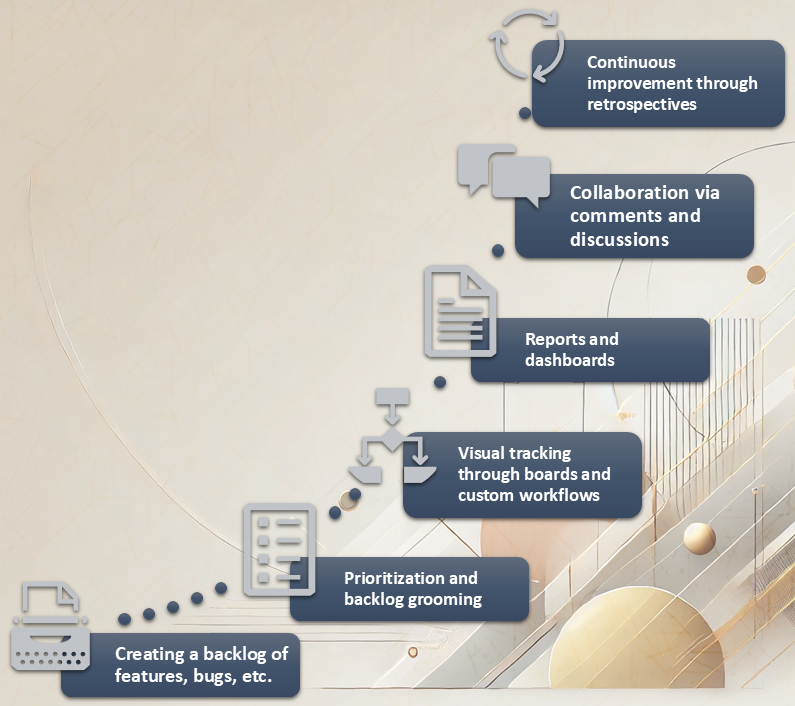
Managing Backlogs
- Prioritization: JIRA allows teams to easily prioritize tasks based on business value, dependencies, and deadlines.
- Story points: Agile teams can use story points to estimate the effort required for each task. This aids in planning and capacity estimation.
- Backlog grooming: Teams can regularly review and refine their backlogs during grooming sessions to ensure alignment with project goals.
Visualizing Workflows
- Kanban boards: JIRA provides customizable Kanban boards to visualize the flow of work through different stages (e.g., To Do, In Progress, Done).
- Scrum boards: For Scrum teams, JIRA offers Scrum boards with columns for Product Backlog, Sprint Backlog, In Progress, and Done.
- Custom workflows: Teams can create custom workflows to match their specific processes and methodologies.
Tracking Progress
- Burndown charts: JIRA generates burndown charts to track progress towards sprint goals and identify potential risks.
- Velocity charts: Teams can measure their velocity (the amount of work they can complete in a sprint) to predict future capacity.
- Reports and dashboards: JIRA provides various reports and dashboards to visualize project metrics, track progress, and identify trends.
Facilitating Collaboration
- Issue tracking: JIRA allows teams to create and track issues (e.g., tasks, bugs, stories) in a centralized location.
- Comments and discussions: Team members can discuss issues, ask questions, and provide feedback directly within JIRA.
- Notifications: JIRA sends notifications to relevant team members when issues are updated or assigned, ensuring everyone is in sync.
Apart from these, JIRA inherently supports activities of Agile methodologies like the sprint system, daily stand-ups and retrospectives. Due to its various integration provisions, you can build a complete ecosystem to cover all aspects of the software development lifecycle.
Conclusion
JIRA helps bring clarity to the complexities of software projects for all stakeholders like developers, testers or project managers. The platform helps teams organize their work, assign tasks, track progress, and collaborate effectively. With the right integrations and processes, you can achieve high efficiency and productivity with JIRA.